Embrace New Normal : Communicate Powerfully with your Employees
PeopleSoft Fluid Announcement Tile
Employee communication is key to the success of any organization. It is imperative that the employees are well informed about key decisions and announcements taken by the HR Team/Management.
In the earlier generations, face-to-face or email communications were the critical modes of communication. With the advent of social media, multitude of communication channels are now available for an Organization. The more effective the communication channel with the employee, the faster, information gets percolated top-down.
Fluid Announcement Tile
PeopleSoft had introduced a powerful tool – “Fluid Announcement Tile” in PUM Image 29, which can be utilized now for effective communication with the employees. With the New Normal of employees working remotely and it necessitates that some important announcements have to be percolated in a swift manner, it is effective to firm foot the capabilities of “Fluid Announcement Tile”.
This tile, which is made available on Employee Self Service Homepage, can be used to communicate critical announcements, events, tasks to all the employees or subset of employees.
Enabling Fluid Announcement Tile on Employee Self Service Homepage
- Navigation: PeopleTools > Portal > Structure and Content > Fluid Structure & Content> Fluid Homepages
- Click on “Edit” against Employee Self Service
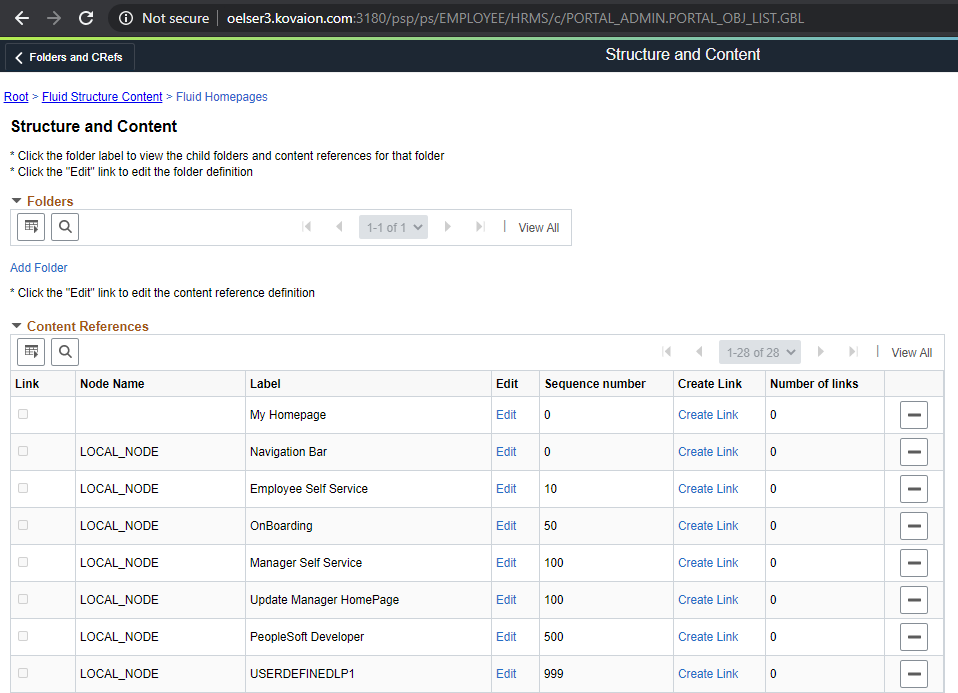
- Click on “Tile Content”
- Search for “Announcements”. Change the View capability to “Opt-Dflt”. Click on Save.
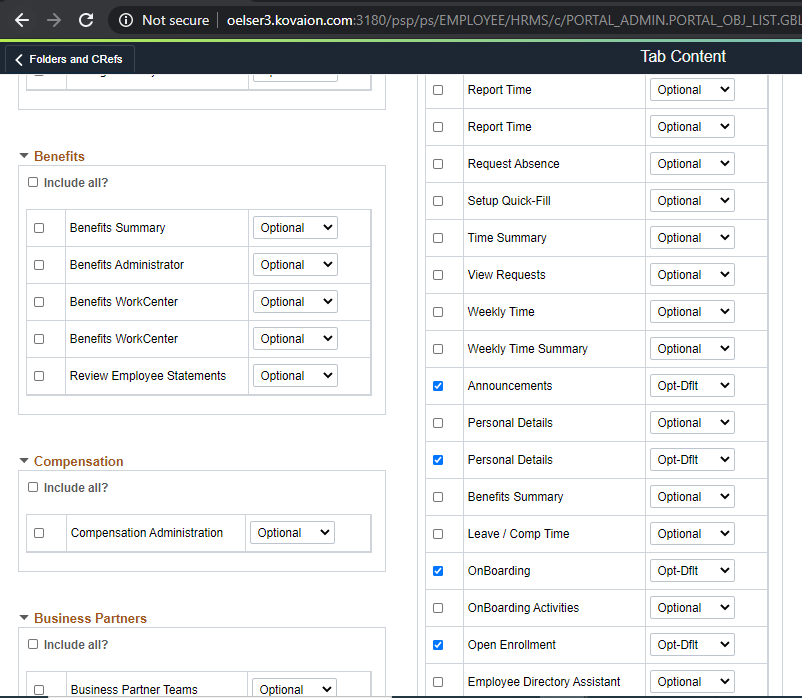
Enabling Fluid Announcement Tile as the First Tile on the ESS Homepage
- Navigation: PeopleTools > Portal > Structure and Content > Fluid Structure & Content> Fluid Pages
- Click on “Employee Self Service”
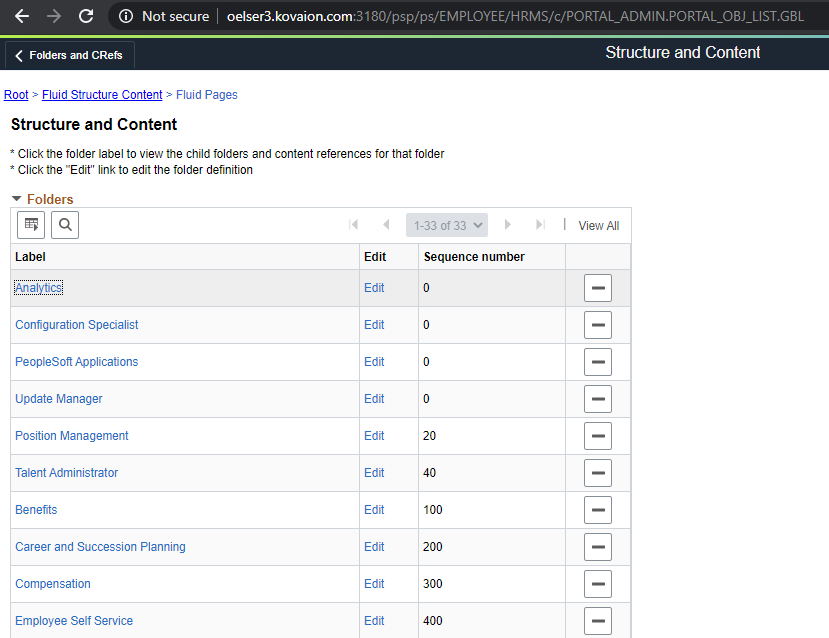
- Search for “Announcements” and change the Sequence Number to 1. Based on the requirement, the order of the tile can be modified here.
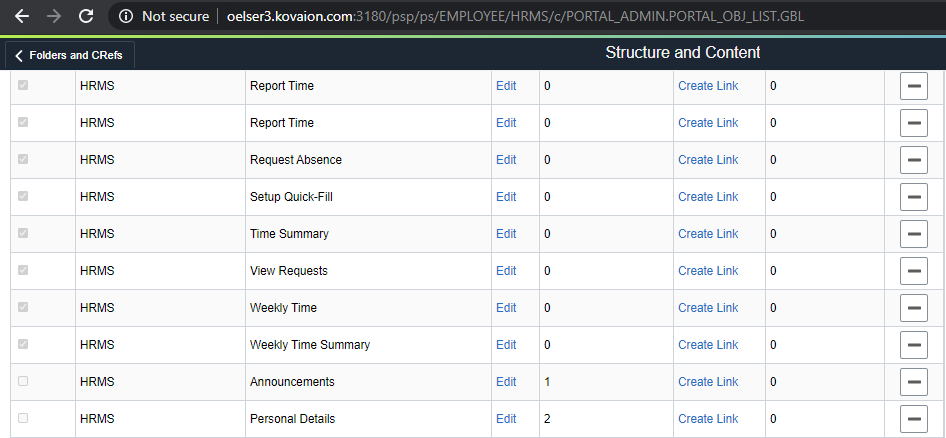
- This will ensure that the tile is seen first on the ESS Homepage.
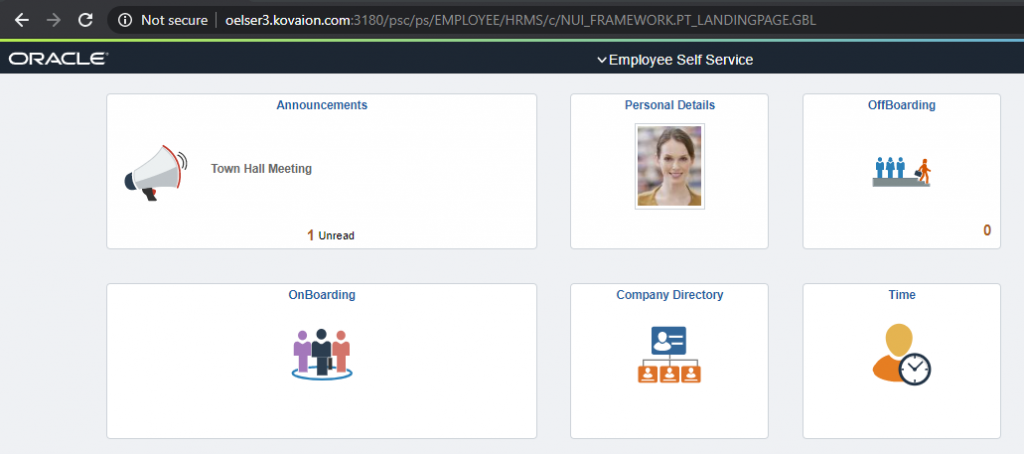
Configuring the Announcement Message
- Navigation: Set Up HCM > Common Definitions > HR Notification > HR Notification > Add a New Announcement Notification
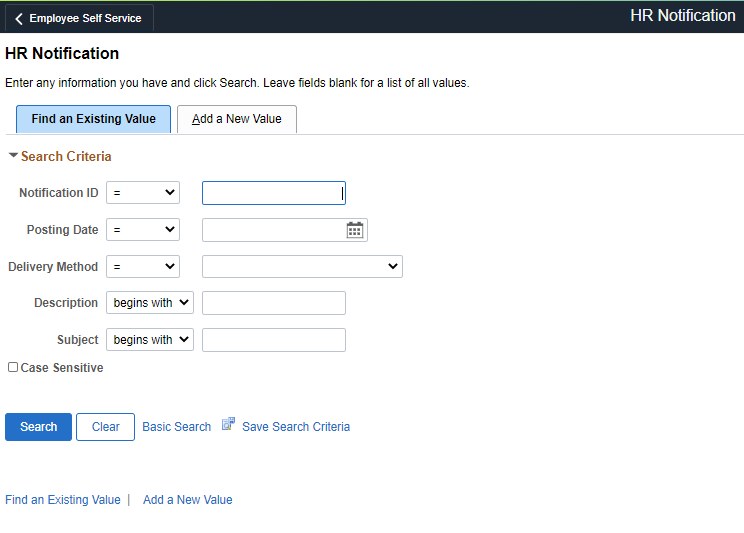
- Add a New Value of Delivery Method – “Announcement”
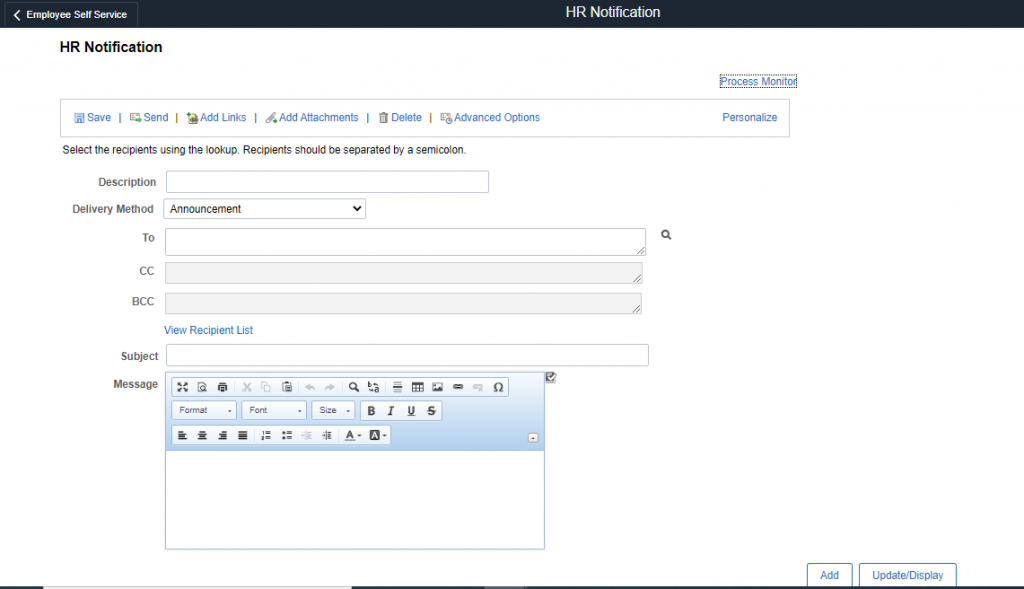
- Enter the Description
- Select the “To” list – to whom the announcement should be displayed.
Please note that depending on the selected list of employees, the announcement will be made visible.

- Enter the Subject
- Enter the message
- Add attachments and links (if any)
- Click on Save
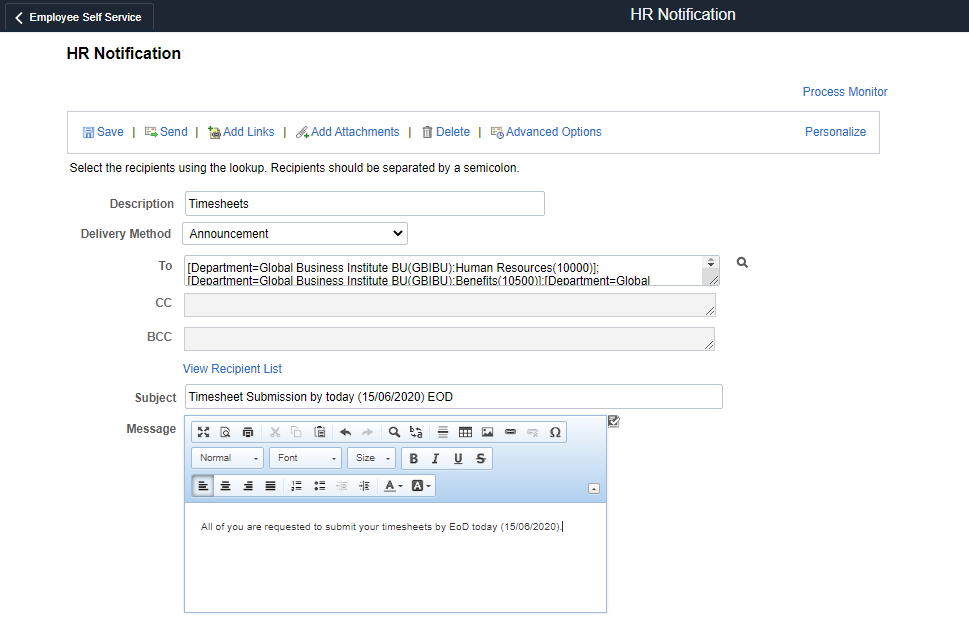
Steps to display the Announcement message on Announcement Tile
- Navigation: Set Up HCM > Common Definitions > HR Notification > Process Notifications
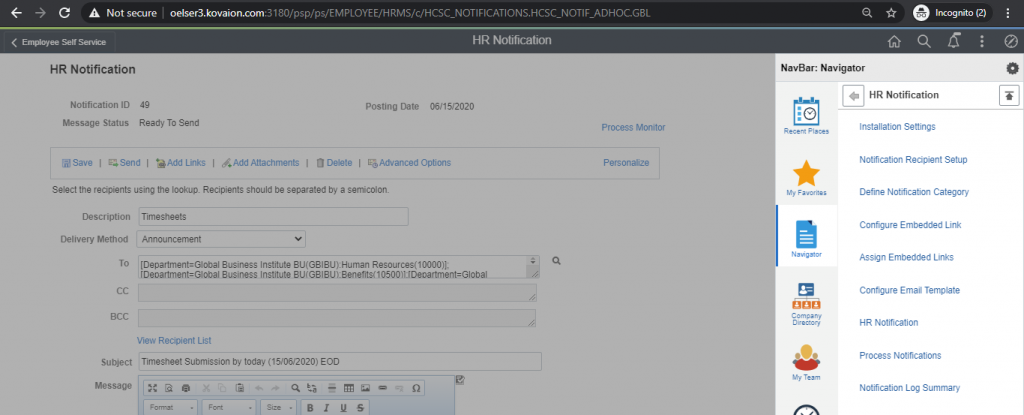
- Add a new Value
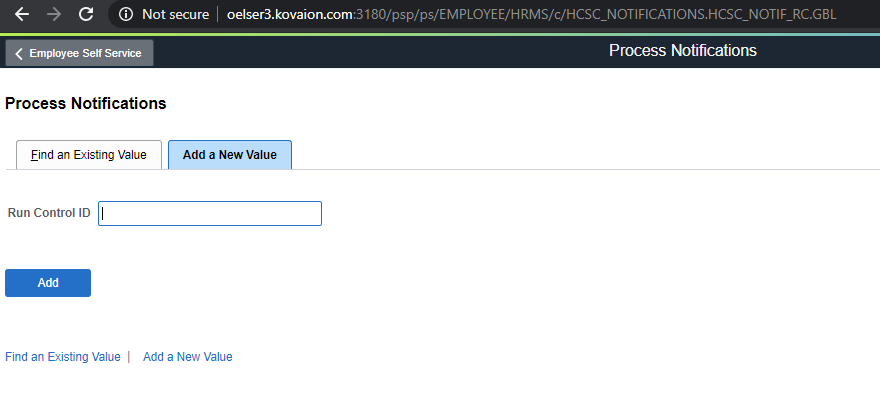
- Click on the RUN Button and click OK
- After the process runs to Success, the announcement will be available on the Announcement Tile.
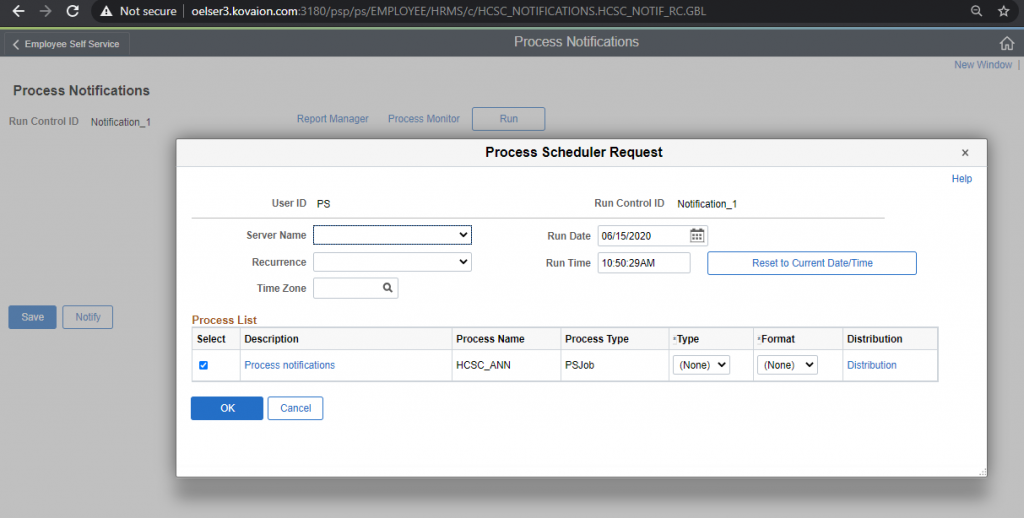
- Click on Run
Viewing the Announcement message on Announcement Tile
The announcements can be seen by the respective employees on ESS Homepage on the “Announcements Tile”.
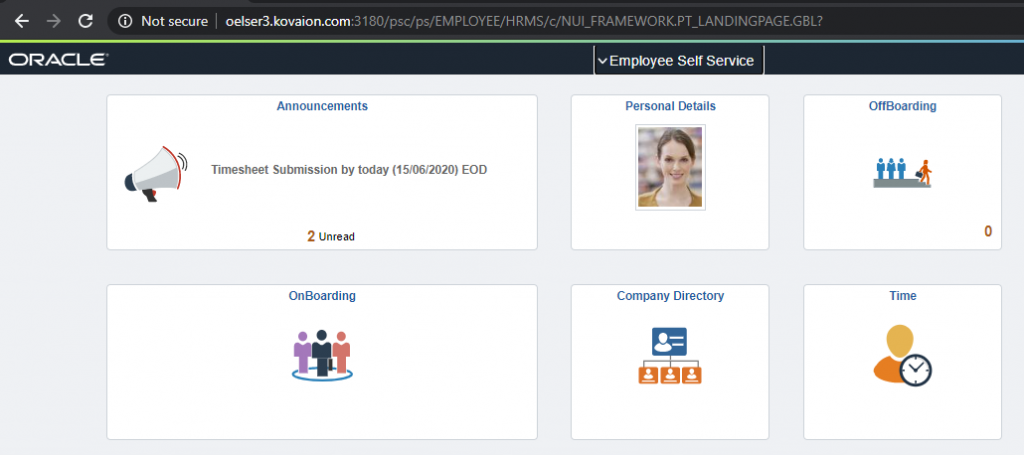
The current tile indicates two unread announcements. On clicking the tile, the different announcements can be viewed.

Clicking on the arrow on the right end, the details of each of the announcements can be seen as below.
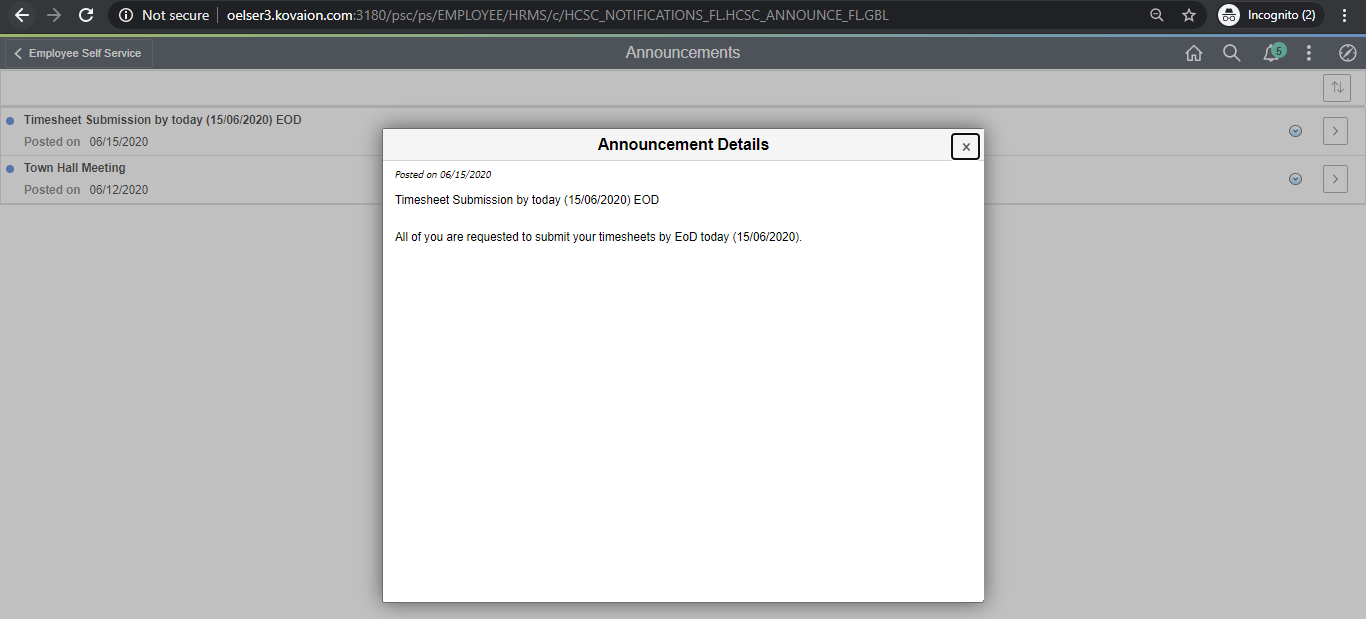
Announcements that have been read, can also be made unread, for future indications.

Also, the announcements can be sorted based on “Subject”, “Posted on”, “Read/UnRead”

Benefits:
- One stop-shop for all important one-way communication from Management / HR to Employee
- Announcements can be made for all employees or selected employees (based on Department, Job Code, BU, and multitude of selection criteria)
- From Employee’s perspective, easy Access to Announcements – Pinned right on the tile and no detailed navigation needed
For more details/quick demo on this feature, please contact peoplesoft@kovaion.com
Author
Prasanna Krishnan
PeopleSoft Team, Kovaion

