Delve Deep into PeopleTools 8.59 Notification Features : A Step deeper into the Notification Features – PeopleTools 8.59
PeopleTools 8.59 introduced the “much-awaited” Peoplesoft Notification Features under Notification Administration and Notification Personalization.
You may visit our blog – https://www.kovaion.com/kovaioncom_2020/blog/peopletool-8-59-overview/ for the overview of PeopleTools 8.59.
Administrators can configure the Notification Global setting for the system and Notification Personalization allows each individual user to configure the setting based on their requirement. Notification can be sent via In-App, Email and Text.
Notification Administration
Navigation: Main Menu > PeopleTools > Notifications > Notification Administration
- Notification Administration Global Settings page allows the Admin to Enable or Disable the Notification System channel like In-App, Email and Text.

Fig. 1: Notification Administration Page
- In-App configuration allows to set the default notification panel view and text URL identifier to provide message for text consent.

Fig. 2: Notification Administration Global Settings
- Notification settings page allows to maintain the multiple functional categories of items. To add a new row, click on Plus (+) button and enter the required details and click on Done button. To delete the row, click on the Action button and select the required option.
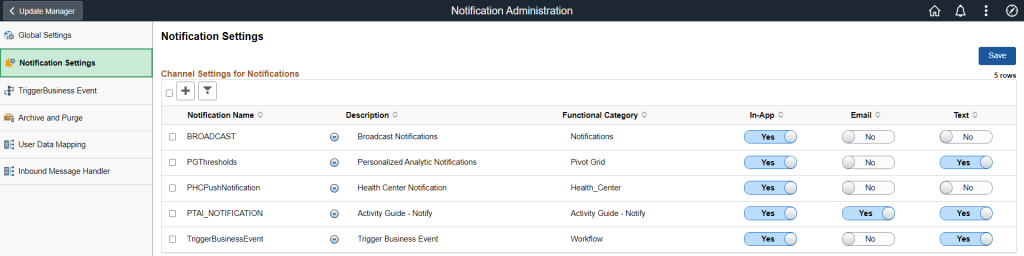
Fig. 3: Notification Setting page
- The new User Data Mapping page allows PeopleSoft application teams to configure an application package, class, and method to supply the email addresses and phone numbers that users select from when personalizing their notification preferences.

Fig. 4: User Data Mapping page
- Inbound text messages can be handled from the new Inbound Message Handler page by the PeopleSoft technical team.
- As with outbound text messaging, Twilio account connection must be established to use this feature.
Notification Personalization
Notification Personalization allows end user to set the Notification related setting. Individual users can have different settings based on their own requirements.

Fig. 5: ESS with Notification Panel
- To open the My preference page, Navigate to Homepage > Settings > My Preferences

Fig. 6: Employee Self Service homepage
- “My Preferences” page allows users to do their own settings based on requirement. User needs to give consent to send “Text Notifications”.

Fig. 7: My Preference-Consent Screen
- Once the user saves my Preferences page, the Revoke Consent button will be Enabled. By clicking on Revoke Consent button, the configuration changes to default.

Fig. 8: My Preferences-Revoke Consent
Benefits
- Notification Administration can Enable or Disable the global system setting quickly.
- Users can personalize its own notification configuration based on the requirement.
- Empowers the end users to update the contact Preference like Email or Phone Number and revoke them when not needed.
Author,
Detroja Kishan
PeopleSoft Consultant

